Aggiornare i driver del PC è un’operazione fondamentale per mantenere il computer stabile, veloce e compatibile con...
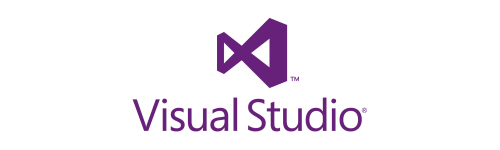
Microsoft Visual Studio is a Integrated Development Environment (IDE) created by Microsoft for programming software applications on various platforms. Thanks to its compatibility with numerous programming languages, such as C#, Python, JavaScript and .NET , it has become one of the most used tools by developers all over the world. This IDE provides advanced tools for debugging, code writing, and project management, making the developers' work more efficient and organized.
Visual Studio is a development platform that allows you to write, test and distribute software for Windows, macOS, and Linux operating systems. Born in 1997, it has evolved over time introducing advanced features such as IntelliSense, GitHub Integration, Live Share and AI support for code completion .
It should be distinguished from Visual Studio Code , which is a lightweight and multi-platform code editor, while Visual Studio is a complete IDE with advanced features for the software development cycle.
Visual Studio is used to develop a wide range of applications, including:
Windows Desktop Applications : thanks to the support for .NET, C++ and other technologies , is ideal for the creation of business software and desktop applications.
Websites and web applications : offers integration with ASP.NET, HTML, CSS and JavaScript , allowing the development of dynamic websites and web-based applications.
Mobile app for Android and iOS : thanks to Xamarin It is possible to develop cross-platform apps with a single code base.
Cloud development : the integration with Microsoft Azure Allows you to create, test and deploy applications in the cloud.
Video Game Development : supports tools for the Game development with Unity , making it a popular choice among game developers.
Machine Learning and AI : thanks to the integration with the libraries of artificial intelligence and machine learning , is useful for projects based on big data and AI.
Visual Studio includes a series of advanced tools for software development, including:
Smart code editor with IntelliSense , which automatically suggests the completion of the code.
Advanced Debugging to identify errors and optimize the code.
Support for source code control with native integration with Git and GitHub .
Live Share , which allows real-time collaboration between multiple developers.
Multiplatform support , allowing development on Windows, macOS and Linux.
Customization through extensions , to adapt the IDE to one's own needs.
Microsoft Visual Studio is available in several versions:
Visual Studio Community : free version suitable for students and individual developers.
Visual Studio Professional : designed for more structured development teams. The price is 199 € with a license valid for 1 device. It has no expiration date.
Visual Studio Enterprise : It offers advanced tools for large-scale software development. The price is 399 €. No expiration and reusable in case of formatting.
Visual Studio and Visual Studio Code (VS Code) are two distinct products from Microsoft, each with its own unique features and preferred use cases.
It's a Complete IDE , suitable for the development of large enterprise applications.
Include advanced features And like debugging, project management, and support for multiple programming languages.
It has a more complex user interface and a steeper learning curve.
Requires one paid license for the professional and enterprise versions.
It's a code editor. light and free , suitable for smaller development projects and scripts.
It supports extensions to enhance functionalities, making it extremely versatile. customizable .
È fast and easy to use, with a more minimalist interface.
Ideal for the daily coding , particularly for scripting languages and lightweight web projects.
Visual Studio integrates with various platforms and tools, including:
Azure , for cloud computing and the development of scalable applications.
GitHub , for the management of code and collaboration among teams.
Power BI , for data analysis and the development of advanced dashboards.
Machine learning framework , like TensorFlow and PyTorch.
Microsoft Visual Studio is a powerful and versatile IDE. , suitable for both beginner developers and industry professionals. Thanks to its advanced features , to the compatibility with various programming languages and its integration with cloud development tools, it is an indispensable tool for those working in the field of programming.
Discover all the available versions by visiting our dedicated page to Visual Studio .
Leave a comment