Aggiornare i driver del PC è un’operazione fondamentale per mantenere il computer stabile, veloce e compatibile con...
DISCOUNT -30% - use the code DESK30 valid without minimum order
DISCOUNT -30% - use the code DESK30 valid without minimum order
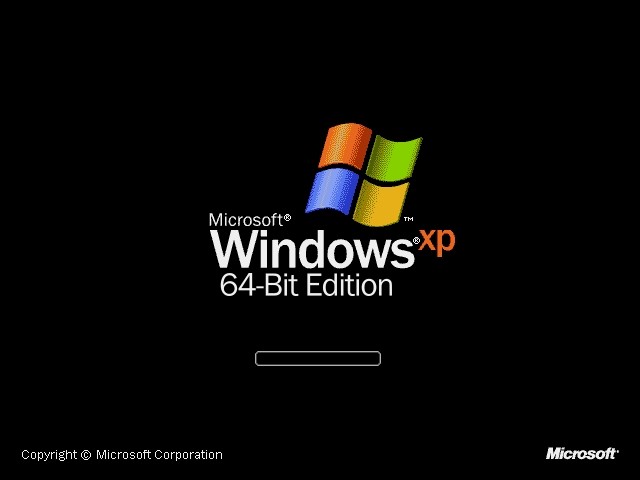
Have you ever heard of 32-bit and 64-bit Windows and have you wondered what these two options mean? You're not alone: many people do not know the differences between the two versions and wonder which is the best for their computer. With this guide, we want to clarify the doubts and help you understand which operating system to choose based on your needs.
The main difference between the two systems It lies in the processing capacity and in the amount of memory they can handle. Imagine your computer as a road: an operating system. A 32 bit is like a two-lane road. , while one A 64 bit is a highway with four lanes. . Both will get you to your destination, but the 64-bit one can handle more traffic and therefore is faster and more efficient.
A system A 32-bit can use a maximum of 4 GB of RAM. , which may be sufficient for daily activities such as browsing the internet or using basic software. However, if you use more complex programs or games that require a lot of memory, this limit can slow you down. Conversely, a system A 64-bit is capable of handling much more RAM. , making it ideal for advanced applications, intense multitasking and creative tasks such as video editing or graphics.
One another important aspect concerns compatibility: 64-bit systems can run both software designed for 32-bit and those optimized for 64-bit, while 32-bit systems are limited to applications compatible with this architecture.
Discovering which version of Windows is installed on your computer is easier than you think.
If you use Windows 10 or 11:
click on the button Begin ,
go up Settings (the gear-shaped icon)
select System and then Information about .
Here, in the section System type , you will find indicated whether you are using a 32-bit or a 64-bit operating system.
For those who use Windows 7, just:
click with the The right button on the Computer icon from the menu Please provide the text you would like translated from Italian to English.
select Property .
Even here, under the heading System a, you will find this information.
Knowing this difference is crucial to better understand the performance of your computer and its upgrade potential.
operativo a 64 bit può gestire quantità di memoria molto più grandi e può quindi eseguire applicazioni più potenti e complesse. Translation: If your computer supports a 64-bit operating system, it's definitely worth considering an upgrade. A 64-bit operating system can handle much larger amounts of memory and can therefore run more powerful and complex applications. A 64 bit can maximize the hardware capabilities of your PC. , offering you a The smoothest and fastest experience , especially if you use complex applications or work with large size files.
Furthermore, 64-bit Windows includes some advanced security features that are not available in 32-bit systems. For example, protection against unauthorized kernel modifications (Kernel Patch Protection) is exclusive to 64-bit systems, making them a better choice for those who care about the security of their data.
Finally, with a 64-bit system you are ready for the future: most modern software and hardware are designed for this architecture, ensuring you compatibility and better performance.
If you are currently using a 32-bit system but want to take advantage of the benefits of a 64-bit system, there are a few things you need to know. First of all, Check that your processor supports 64-bit architecture. To do this, you can use a free program like CPU-Z that will give you all the necessary information about your hardware.
Keep in mind that the transition from 32 to 64 bit requires a complete reinstallation of the operating system , so it's essential to backup all your important files. Once your data is saved, download the 64-bit version of Windows from the official Microsoft website and Follow the instructions for the installation. e. During the process, make sure you have all the necessary drivers for your devices, such as printers and scanners.
You can check the specifications of your processor online or use tools like CPU-Z to verify if it is compatible with 64-bit architecture.
Yes, most 32-bit programs work perfectly on 64-bit Windows thanks to an integrated compatibility system.
Not necessarily. If your hardware is recent, it's likely to support 64-bit architecture. However, if your PC is very old, it might be time to consider an upgrade.
The choice between a 32-bit or a 64-bit operating system it mainly depends on your PC's hardware and your needs If your computer supports a 64-bit system, We recommend you switch to this architecture to improve performance. , the safety and compatibility with modern software.
If you wish to delve deeper into the differences between Windows versions or if you need a new license, visit our page. operating systems You will find The most suitable solutions for your PC and the support you need to make the right choice.
Leave a comment