Aggiornare i driver del PC è un’operazione fondamentale per mantenere il computer stabile, veloce e compatibile con...
DISCOUNT -50% - use the code 50SPEC valid without minimum order
DISCOUNT -50% - use the code 50SPEC valid without minimum order
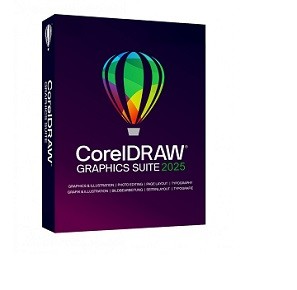
CorelDRAW It is one of the most widely used vector graphics software in the world , ideal for creating logos, illustrations, flyers, layouts, and much more. If you're wondering "how to use Corel Draw" If you want to start getting familiar with it, you are in the right place. In this article, we will guide you step by step, showing you the main features and giving you some practical advice to start off on the right foot.
CorelDRAW it is part of the CorelDRAW Graphics Suite , a professional package that also includes Photo-Paint, Font Manager, and other useful tools for the world of graphics and design. Unlike raster programs like Photoshop CorelDRAW works with vector graphics , so it allows you to create designs that you can resize infinitely without losing quality.
È perfect for :
Creating logos and illustrations
Designing flyers, brochures and catalogs
Create layouts for print and web
Designing graphics for t-shirts, packaging, and signage.
If it's the first time you're opening it, the interface might seem complex. But fear not: it only takes a few steps to familiarize yourself with the work environment.
When you open CorelDRAW, you will find:
You didn't provide a text to translate. Please provide the Italian text you would like translated into English. toolbar on the left : contains the basic tools for drawing (selection, shapes, pen, text, fill, etc.)
You didn't provide any text for translation. Please provide the text you want to translate from Italian to English. property bar at the top: changes according to the selected tool, offering contextual options
You didn't provide any text for translation. Can you please provide the text you want translated from Italian to English? levels and objects panel on the right: useful for organizing complex elements
You didn't provide any text to translate. Could you please provide the text you want to be translated into English? worksheet , at the center: it's the area where you will draw
To start drawing:
Select the tool Rectangle You didn't provide any text to translate. Please provide the text you want to be translated from Italian to English. Ellipse from the sidebar
Click and drag on the sheet to create the shape
You can change the color of filling and outline from the bottom menu or with the right click
You can modify any object at any time: just select it and use the knots , rotate it or resize it.
To add some text:
Click on the icon As an AI, I need you to provide the Italian text you want me to translate into English. (the T)
Click on the sheet and start typing
You can change the font, size, alignment and other parameters from the top bar.
The text can be converted into curves (vector paths) to customize it even more, especially if you send it to a print shop.
CorelDRAW allows you to organize objects on multiple levels. levels , very useful in complex projects. You can:
Move an object to the foreground or background
Lock it to prevent accidental changes
Group multiple elements
Once finished, you can export the file in various formats:
PDF for the press
PNG, JPG, SVG for the web
CDR if you want to reopen and modify the file in the future
Go up File > Export and choose the format that best suits your needs.
To master CorelDRAW practice and patience are needed . Here are some tips to get started:
Start with a simple project, like a business card.
Explore the preset models offered by the software
Refer to the official guide or to the many others. online tutorial
Use the command CTRL+Z to quickly undo the changes
Remember to save often the work, better if in different versions
Although there are several alternatives for creating vector graphics (such as Illustrator or free software like Inkscape), CorelDRAW stands out for its intuitive interface and advanced features. , making it suitable for both expert designers and beginners.
In particular, it is highly appreciated in the field. advertising, typographic and serigraphic for the accuracy in managing tracks and texts.
Learning to use CorelDRAW can open up new opportunities in the world of graphics, design and visual communication. Whether you want to create a logo, a flyer or an engaging presentation, this software has all the tools to help you bring your ideas to life.
And if you want to start off on the right foot, take a look at our offers. Discover the CorelDRAW licenses on Macrosoft Store
Leave a comment